The [ContextMenu] attribute
A direct way to execute methods from the Inspector is by using the [ContextMenu] attribute. This attribute adds an entry at the end of the script's context menu in the inspector, allowing you to invoke methods with a single click. The context menu is the one that appears when you right-click on the component's name bar or the three dots in the upper right corner of the script in the inspector.
 |
| Context menu of a script in the inspector |
If you decorate the method you want to activate with this attribute:
 |
| Example of using the attribute |
The entry will appear at the end of the context menu, with the text you have included in parentheses in the attribute.
 |
| Resulting context menu |
Creating a custom editor
The previous option is the quickest to implement, but it may not be the most convenient as it involves two clicks to execute the method in question.
Another alternative, more visual, but more laborious, is to include a button in the inspector to activate the method. To do this, you have to create your own editor that shows a custom view of the component in the editor.
Let's analyze the simplest possible example. Suppose we have a MonoBehavior script called BoxRangeManager, with a method ResetBoxManager() (the one from the previous screenshot) that we want to activate. To create an editor that shows a custom view of BoxRangeManager, you have to create an Editor folder inside the main Assets folder. In the Editor folder is where you should put all the scripts dedicated to customizing the Unity editor. It is very important that these scripts do not end up in the usual Scripts folder, otherwise, you may have serious compilation problems when you want to build the final executable of the game. Remember: game scripts in the Scripts folder, and editor customization scripts in the Editor folder.
Continuing with our example, once the Editor folder is created, you have to create a script like the one in the following screenshot:
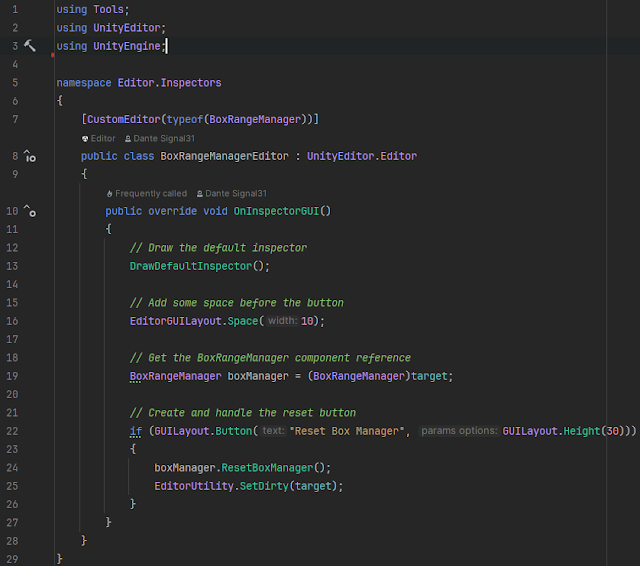 |
| The code of our custom editor |
The first notable thing about the previous code is that it imports the UnityEditor namespace (line 2). That is the first sign that your script should be in the Editor folder or you will have problems when building your executable package. Including the code in its own namespace (line 5) is a good practice, but not essential.
Let's get to the point: for a class to be used to implement a custom editor, it must inherit from UnityEditor.Editor (line 8); and for Unity to know which MonoBehaviour to use the custom editor with, you have to identify it in a [CustomEditor] tag that decorates the class (line 7).
From there, to customize how BoxRangeManager is displayed in the inspector, you have to reimplement the OnInspectorGUI() method of UnityEditor.Editor (line 10).
Our example is the simplest possible. We just want to show the default inspector and add a button at the end of it that activates the ResetBoxManager() method when pressed. So the first thing we do is draw the inspector as the default inspector would have done (line 13). Then we add a space so as not to stick the button too close to everything above (line 16). Finally, we add our button on line 22, passing as parameters the text we want to appear on the button and the height we want it to have.
The button returns true when pressed. Thanks to that, in lines 24 and 25 we can define the reaction when pressed. In that case, the first thing is to execute the ResetBoxManager() method we wanted (line 24) and then call the EditorUtility.SetDirty() method (line 25) to notify the editor that we have made changes in the component's inspector and force it to redraw it.
Note that the custom editor contains a reference to the MonoBehavior whose inspector it shows in the target field. You just have to cast to the class you know you are showing (line 19) to have access to its public fields and methods.
And that's it. You don't have to do anything else. Once Unity reloads the domain, the custom editor with our new and shiny button will be displayed.
 |
| Appearance of our custom editor |
Conclusion
Executing methods from the Unity Inspector is a powerful technique to streamline the development and debugging of your projects. Whether using the [ContextMenu] attribute for quick tests or with custom editors, these tools allow you to interact with your code in a more dynamic and visual way.
Experiment with these options and find out which one best suits your workflow. The Unity Inspector is much more than just a property editor!
